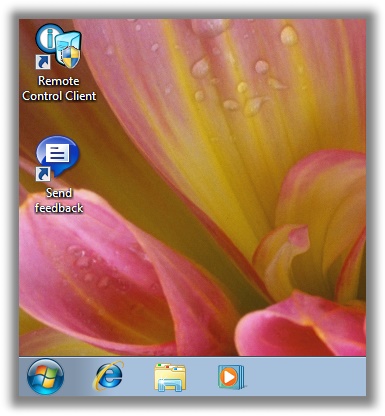
This will show you how to change the Start Menu button orb in Windows 7 32-bit and 64-bit.
WARNING
| | REMEMBER TO BACK UP EXPLORER.EXE! |  |
Information
| | The explorer.exe you want to edit is: C:\Windows\explorer.exe and not C:\Windows\SysWOW64\explorer.exe (for those running x64) And for those who use the larger DPI's i.e 125% , 150% you need to change: 6806 - 66 x 198 6807 - 81 x 243 6808 - 106 x 318 |  |
NOTE: The start orb replacement always HAS to look like this:
1 orb: Orb when not in use (when not clicked or mouseover'ed)
2 orb: mouseover
3 orb: When start orb is clicked

1. Download Restorator (Shareware) (Restorator 2007 Resource Editor - Restorator - Bome Software)
2. Take ownership of the whole Windows folder (see these links for more info: Take Ownership of file - Vista Forums and Take Ownership Shortcut)
3. Open explorer.exe with restorator
4. Go to the folder called "Bitmap"
5. Replace 6801.bmp, 6805.bmp, and 6809.bmp (as seen on the picture, you will need to right click and click assign, and then click assign to, then select your file.)
6. Go to "file" and Save as explorer.exe on your desktop
7. Go to the windows folder and rename explorer.exe to explorer.exe.bak and then copy-paste the new explorer, Kill the process in task manager and start it again.
Now you have a new start button!
7. Go to the windows folder and rename explorer.exe to explorer.exe.bak and then copy-paste the new explorer, Kill the process in task manager and start it again.
Now you have a new start button!













comments
0 Responses to "How to Change the Start Menu Button in Windows 7"Post a Comment